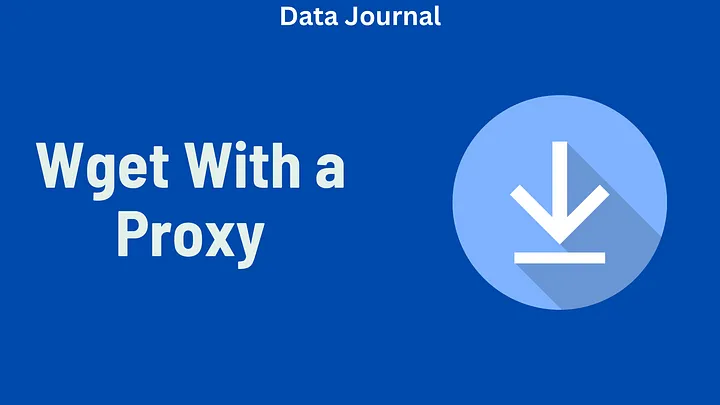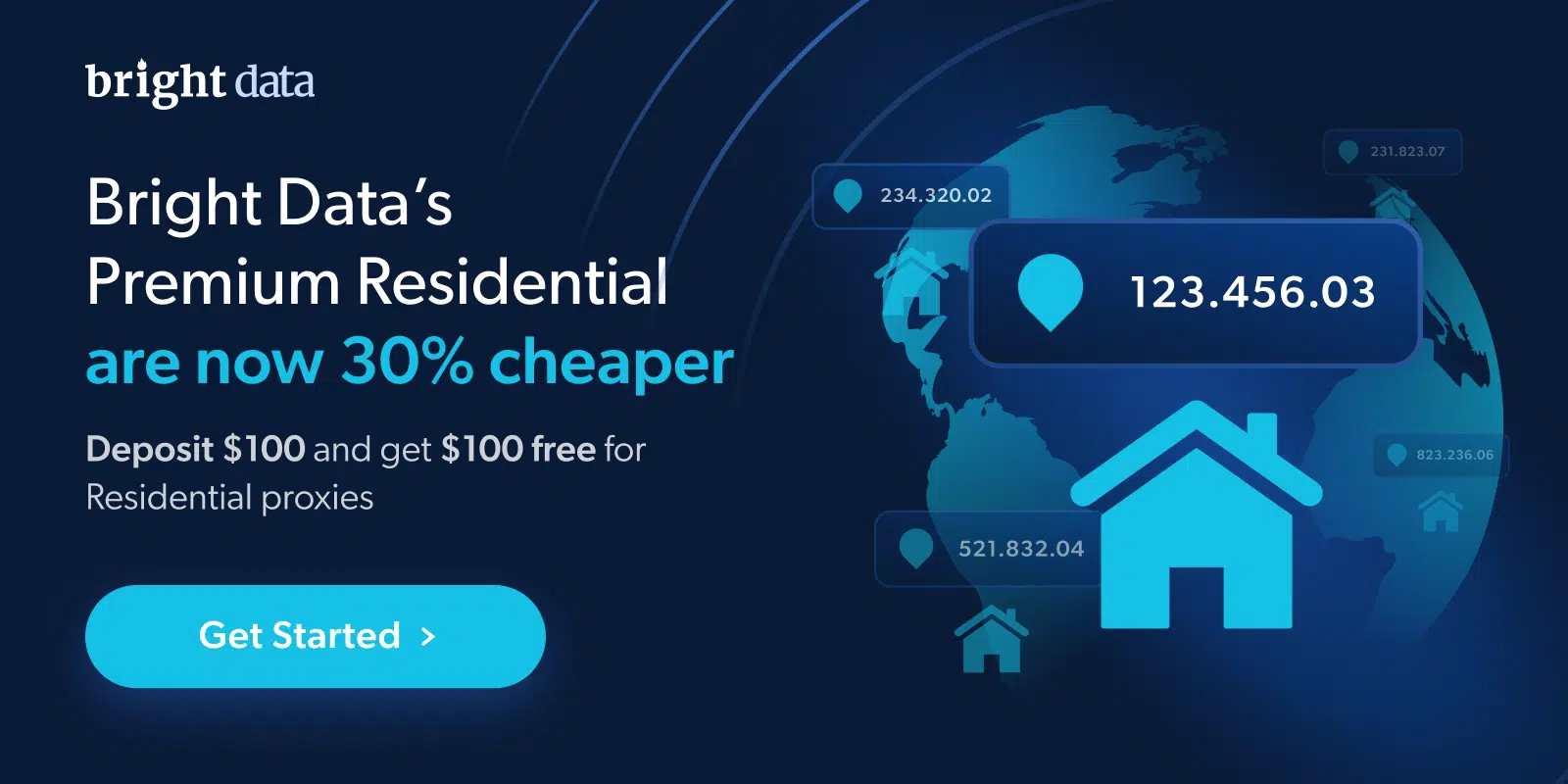BrowserUse: How to Use AI Browser Automation to Scrape
In this article, I’ll show you how to use BrowserUse to scrape data automatically. You’ll see how it can save you time and effort, making scraping tasks a breeze!
What is BrowserUse?
BrowserUse is a powerful tool that enables AI-driven browser automation. It allows users to automate tasks such as browsing websites, interacting with page elements, and scraping data. With BrowserUse, you can control a browser programmatically, mimicking human actions like clicking buttons, filling out forms, and extracting information from web pages.
What makes BrowserUse unique is its ability to integrate AI into the process. This means you can give the tool high-level instructions in plain English, and the AI will figure out the best way to execute them. This feature makes BrowserUse particularly useful for those who want to automate tasks without having to write complex code.
TL;DR: The Best Web Scraping Alternatives to BrowserUse
- Bright Data — advanced, AI-driven platform for enterprise scraping
- ParseHub — code-free scraping tool for interactive JavaScript pages
- ScrapingBee — single-API approach for fast HTML data extraction
- Octoparse — user-friendly interface for structured data extraction tasks
- Scraper API — easy scraping, JS support, rotating proxies
Why Use AI for Web Scraping?
Web scraping is often used to gather information such as prices, product descriptions, stock levels, reviews, and more. The advantage of automating this process with AI is that it can handle large volumes of data much faster than a human ever could. AI also has the ability to understand complex page structures, handle pop-ups, and make decisions on the fly, making it a powerful tool for web scraping.
Here are a few reasons why you might want to automate your scraping tasks with AI:
1. Speed and Efficiency
AI can scrape data much faster than a human. While manually collecting data from a website can take hours, AI can do the same in a matter of minutes or even seconds. This is especially helpful when you need to collect data from multiple pages or websites.
2. Accuracy and Consistency
AI doesn’t get tired or make mistakes, which means it can scrape data with a high level of accuracy. It can follow predefined rules and consistently extract the same types of data every time, ensuring that your results are reliable.
3. Handling Complex Websites
Websites are constantly evolving, and they often come with complex structures, pop-ups, or dynamic content that can make scraping difficult. AI agents, however, are capable of adapting to changes on the page and can still extract data even if the layout changes or if there are unexpected obstacles like pop-up windows.
4. Minimal Coding Knowledge Required
With BrowserUse, you don’t need to be an expert in web scraping or programming. You can interact with the AI using simple, human-readable prompts. This makes it accessible to a wider audience, including those without a background in coding.
Getting Started with BrowserUse
To begin using BrowserUse for web scraping, you will need a few things:
- Python: Python is the programming language used to write the scripts. You can download and install Python from the official website.
- BrowserUse: You will need to install BrowserUse, which can be done using pip or Poetry.
- Playwright: BrowserUse relies on Playwright, a library that automates browsers. You will need to install Playwright and set it up to run your scripts.
- OpenAI API Key: Since BrowserUse integrates AI, you will need an OpenAI API key to access its capabilities.
Installing the Necessary Tools
Start by creating a new Python project and installing the required libraries:
poetry new browser-demo
cd browser-demo
poetry add browser-use
pip install playwright
playwright install
After installing these dependencies, you’ll need to set up your OpenAI API key. You can obtain the API key by signing up at OpenAI’s platform and creating a secret key.
In your project directory, create a .env file and add the API key like so:
OPENAI_API_KEY=YOUR_API_KEY_HERE
Setting Up the Script
Next, you can start writing your script. Here is a simple script that initializes an AI agent and runs a browser automation task using BrowserUse:
from langchain_openai import ChatOpenAI
from browser_use import Agent
import asyncio
from dotenv import load_dotenv
load_dotenv()
async def main():
task = "Scrape product prices from a webpage."
agent = Agent(
task=task,
llm=ChatOpenAI(model="gpt-4o"),
)
await agent.run()
input('Press Enter to close…')
asyncio.run(main())
This script uses the OpenAI API to run an AI agent that will scrape data from a website. You can customize the task variable to define what the agent should do.
Writing Prompts for Web Scraping
One of the most powerful features of BrowserUse is the ability to interact with the AI using simple, natural language. Instead of writing complex code, you can give the AI a detailed prompt describing the task you want to automate.
Example 1: Scraping Product Prices
Let’s say you want to scrape product prices from an online store. You could write a prompt like this:
### **AI Agent Task: Scrape Product Prices**
#### **Objective:**
Scrape the prices of the top 5 products listed on [Example Store](https://www.example.com).
- -
### **Step 1: Open the Website**
1. Open the webpage [Example Store](https://www.example.com).
2. Wait for the page to load completely before proceeding.
### **Step 2: Extract Product Prices**
1. Identify the top 5 products on the page.
2. For each product, extract the product name and price.
### **Step 3: Summarize the Data**
1. Format the extracted data into a readable list.
2. Provide a clean summary with product names and their respective prices.
### **Key Requirements:**
- Ensure the extracted data is accurate and includes the product name and price.
- Return the information in a clear format that is easy to read.
This prompt clearly outlines the steps the AI agent needs to follow. Once you run the script with this prompt, the AI will visit the webpage, extract the prices, and provide the results in a structured format.
Example 2: Scraping Weather Data
Here’s another example where the AI agent scrapes weather data for a specific location:
### **AI Agent Task: Scrape Weather Data**
#### **Objective:**
Retrieve the weather forecast for tomorrow in [New York City](https://www.weather.com).
- -
### **Step 1: Open the Weather Website**
1. Open [Weather.com](https://www.weather.com).
2. Navigate to the weather forecast for New York City.
3. Wait for the page to load fully.
### **Step 2: Extract the Weather Information**
1. Find the forecast for tomorrow.
2. Extract the temperature, humidity, and any special weather conditions (e.g., rain, snow).
### **Step 3: Summarize the Data**
1. Provide a clean, readable summary of tomorrow's weather, including temperature, humidity, and weather conditions.
### **Key Requirements:**
- Ensure the data is accurate and reflects the weather for tomorrow.
- Return the data in a concise format.
With this prompt, the AI agent will navigate to the weather website, extract the necessary details, and provide the information in an easy-to-read format.
Handling Errors and Complex Websites
One of the challenges of web scraping is dealing with websites that are complex or constantly changing. BrowserUse’s AI agents are designed to handle common obstacles such as pop-ups, dynamic content, and login forms. However, you will need to make sure your prompts are specific enough to account for these issues.
For example, if you want to scrape data from a website that requires logging in, you can include the login details in your prompt:
### **AI Agent Task: Scrape Data from a Member-Only Website**
#### **Objective:**
Scrape product information from a member-only website [Exclusive Products](https://www.exclusiveproducts.com).
- -
### **Step 1: Log into the Website**
1. Open [Exclusive Products](https://www.exclusiveproducts.com).
2. Log in using the following credentials:
- **Email:** your[email protected]
- **Password:** your_password_here
### **Step 2: Scrape Product Information**
1. After logging in, navigate to the product listings.
2. Extract the names, prices, and availability of the first 10 products.
### **Step 3: Summarize the Data**
1. Provide a list of the top 10 products, including their names, prices, and availability.
### **Key Requirements:**
- Ensure login is successful before scraping data.
- Provide a structured list of product names, prices, and availability.
Using the Web Interface for Browser Automation
While coding is a powerful way to interact with BrowserUse, you can also use a web interface to make it even easier to run automation tasks. BrowserUse provides a simple web interface that allows you to write and execute prompts without touching the code.
To set up the web UI, follow these steps:
Clone the web UI repository from GitHub:
git clone https://github.com/browser-use/web-ui.git
cd web-ui
Install the required dependencies:
pip install -r requirements.txt
Copy the .env.example file to .env and add your OpenAI API key.
Run the web UI locally:
python webui.py - ip 127.0.0.1 - port 7788
Once the web UI is running, you can access it through your browser at http://127.0.0.1:7788/. Here, you can enter your prompts and see the AI agent perform the tasks without needing to write any code.
Conclusion
AI-powered browser automation with BrowserUse is a real game-changer for web scraping. It lets you automate boring tasks, scrape data from complex websites, and interact with browsers like a human would. Whether you’re after product prices, weather info, or something else, BrowserUse helps you get it done quickly, accurately, and with minimal effort. All you need to do is give the AI simple prompts, and it handles the rest. Whether you’re new to scraping or a seasoned pro, BrowserUse makes the process easier and more powerful.